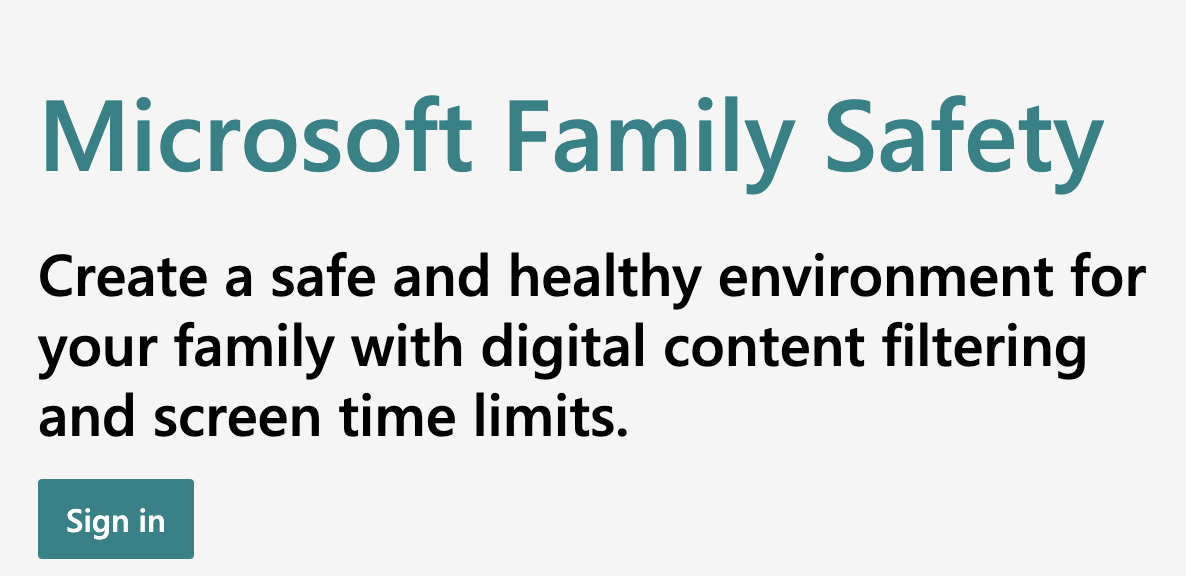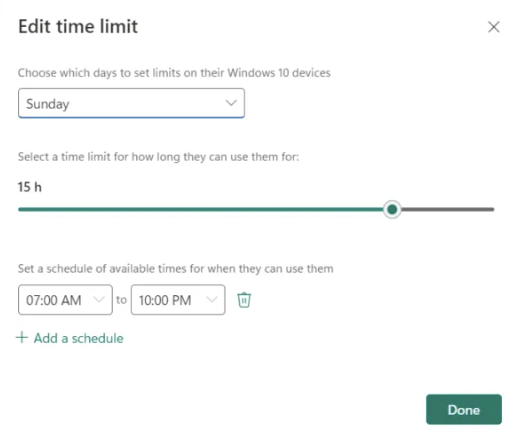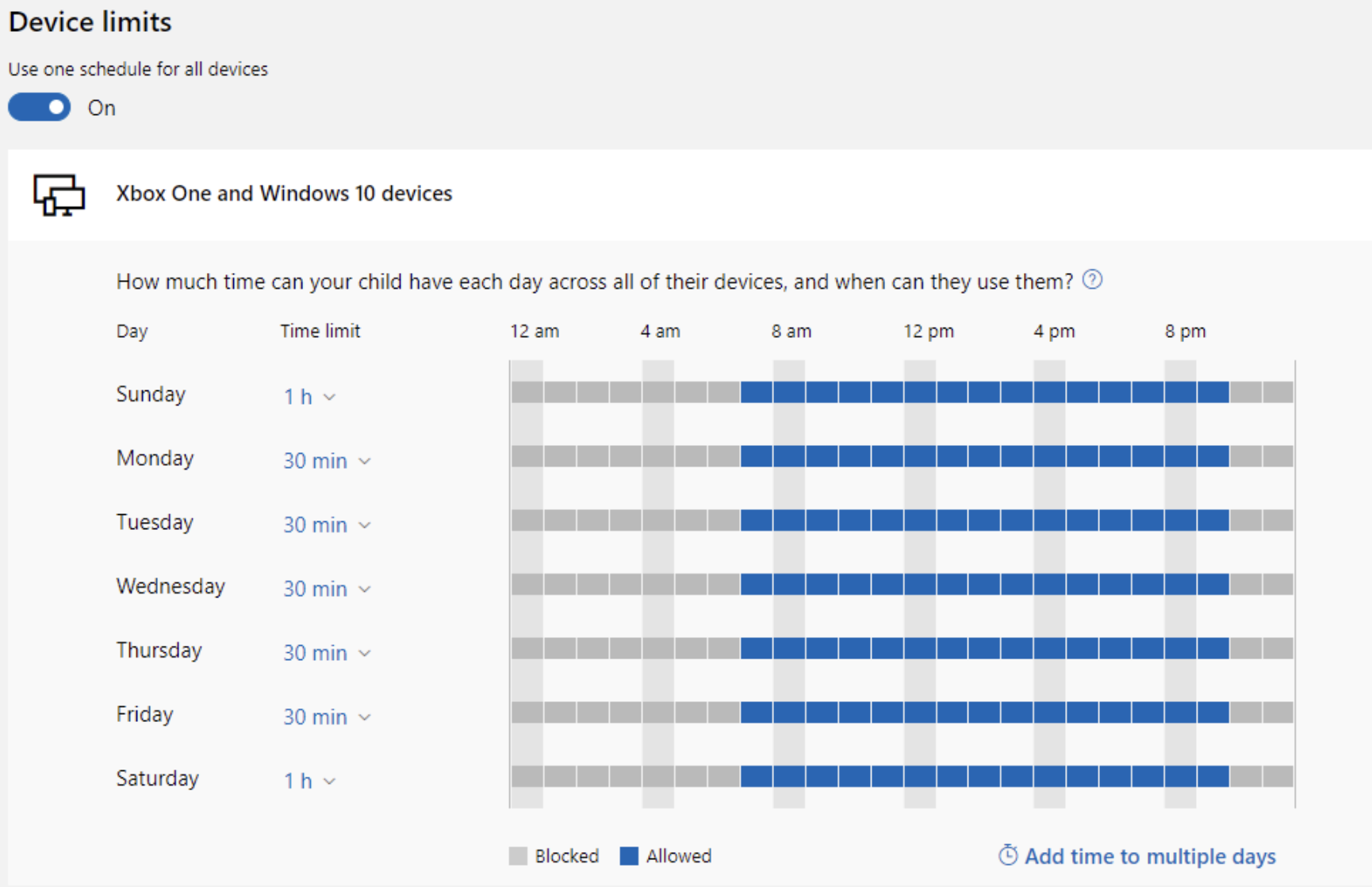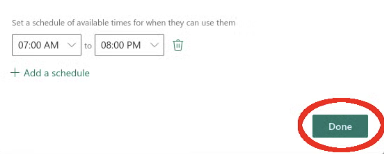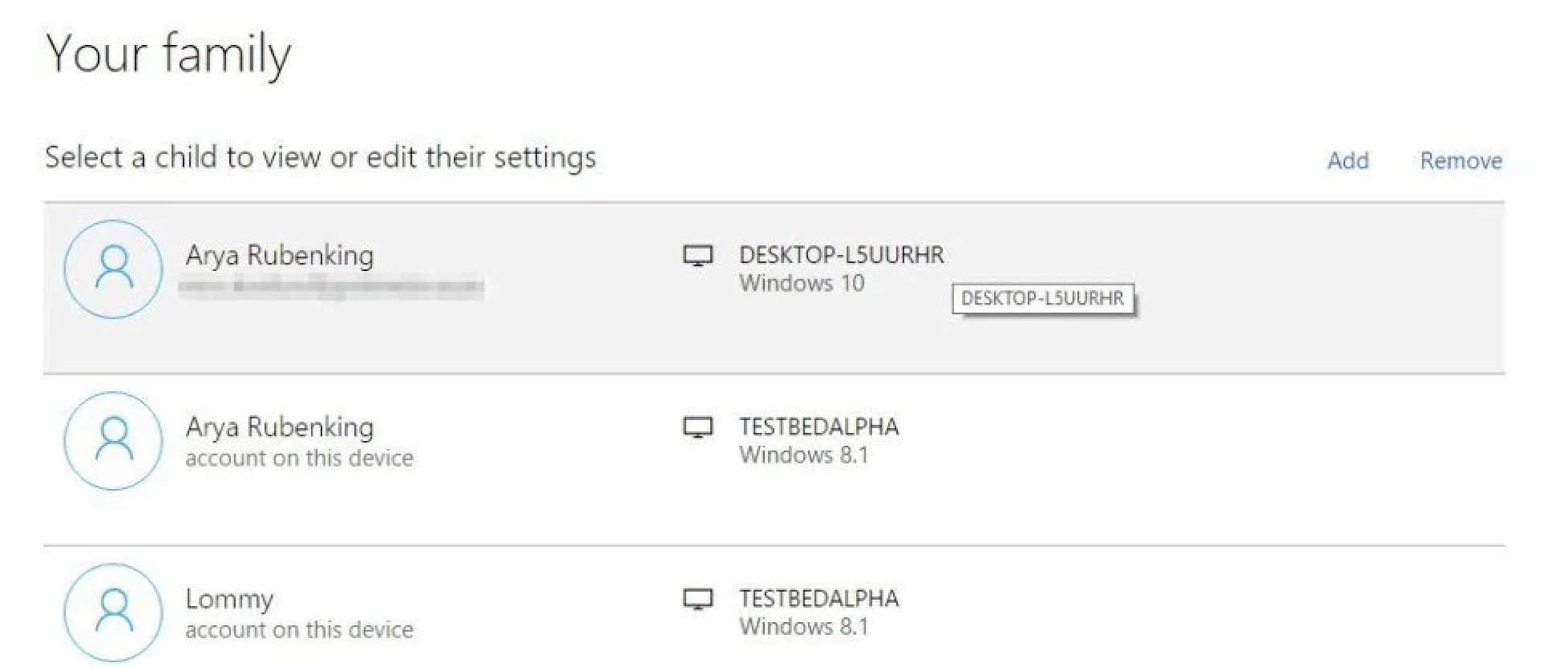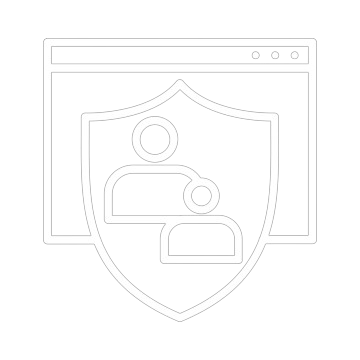
PARENTAL GUIDANCE
How to Keep Your Child Safe Online
As children become more active online, it’s crucial to equip yourself with the tools and knowledge to keep them safe from digital threats. Here are some essential steps to guide you in protecting your child's online safety.
What You’ll Learn ?
- How to set up parental controls on devices and browsers.
- How to talk openly with your child about internet safety.
- Ways to recognize and prevent online bullying.
- The best monitoring apps and tools for real-time tracking.
- Tips for managing screen time and creating healthy boundaries.